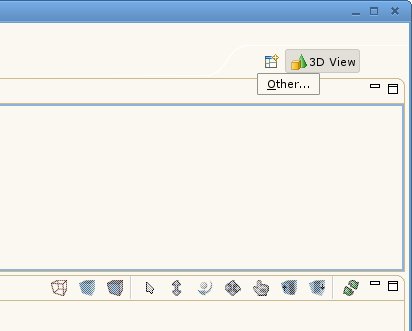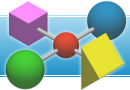You are here
IDA-STEP v4 installation instructions
This page provides installation instructions with screenshots how to install a downloaded IDA-STEP v4 with a free IDA-STEP Viewer Basic component. If you encounter any problems during the installation, registration or update process please check here.
Step 1: Prerequisites
- Download IDA-STEP v4 for your operating system from the Download page to a local folder on your computer.
- Install IDA-STEP v4 for Windows by running the downloaded setup file (e.g. ida_step-4.0.0-win32-x86-setup.exe).
- For other operating systems - extract the downloaded *.zip archive (e.g. ida_step-4.0.0-linux-gtk-x86.zip) to a desired folder (e.g. ~/ida-step) - no additional installation is required.
- Ensure that a required Java Runtime Environment (JRE) is installed. IDA-STEP v4 requires Java 1.5 Runtime Environment or newer. Download Java from www.java.com/getjava.
- Note: IDA-STEP v4 for Windows comes with a bundled JRE, therefore no additional JRE installation is required for Windows users.
- Internet connection is required to install IDA-STEP v4 components - they are downloaded using IDA-STEP v4 from IDA-STEP update site.
Step 2: Component installation
- Launch IDA-STEP v4 execution file (ida-step.exe for Windows users, ida-step for other operating systems) in the installation folder of IDA-STEP v4.
- When IDA-STEP v4 is run for the first time, a Register dialog is opened to specify license details. To use the free license (only free components will be available) ensure that Free license checkbox is checked and click Finish.
- If a user has already purchased IDA-STEP v4 components and has a valid license, it can be entered into the Enter license ID field. This field becomes editable when Free license checkbox is unchecked.
- If Register dialog was accidentally closed, it can be opened by selecting Help › Register, Update and Install... in the main menu.
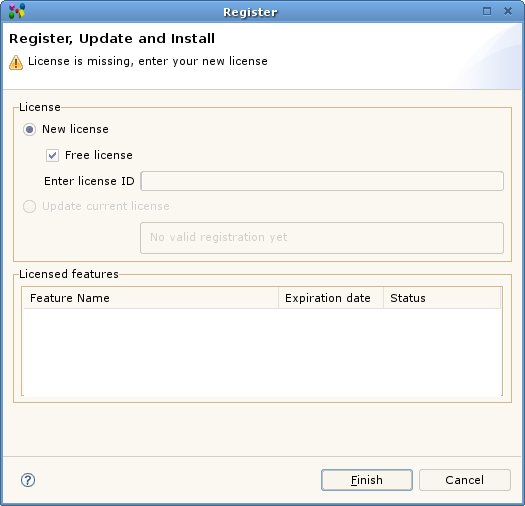
- After Finish is clicked, IDA-STEP v4 contacts the IDA-STEP update site to determine the available components (this action may take several minutes).
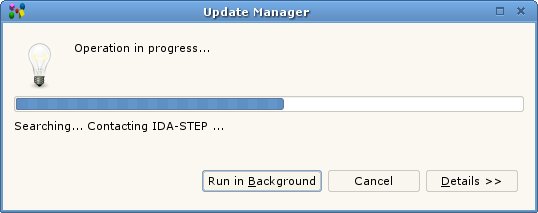
- IDA-STEP displays the available components grouped into logical groups. Select the components which you want to download and install. When using a free license, the IDA-STEP Viewer Basic (Viewer: Basic) component is available for free download.
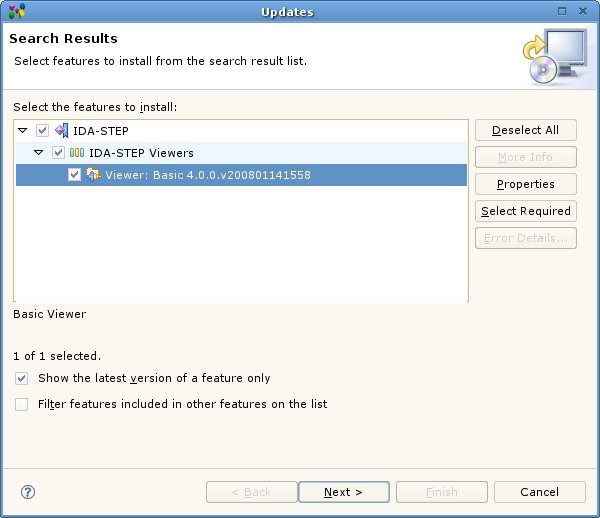
- Select the desired components and click Next to continue.
- Read the license agreement for the selected components. If you accept the license agreement, select I accept the terms in the license agreement and click Next to continue.
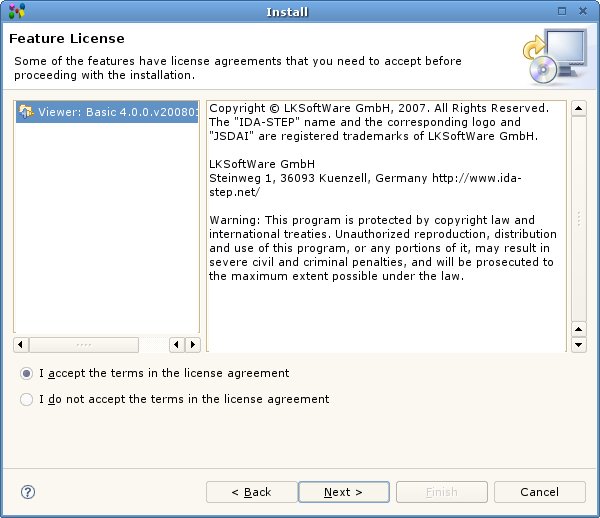
- Review the features, which will be installed. If you want, you can change their install locations. Click Finish to start the download of components.
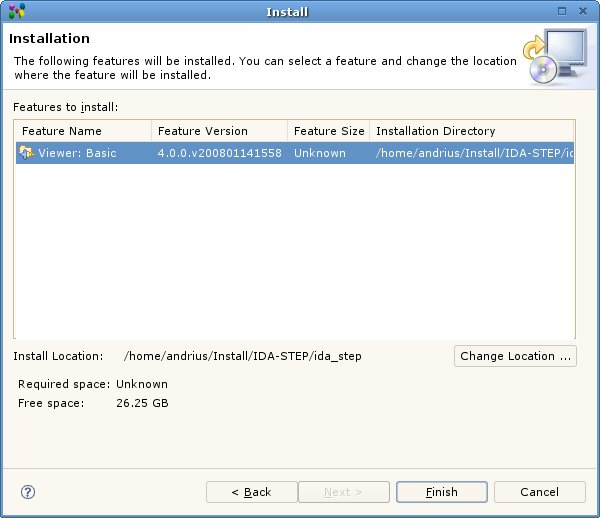
- After Finish is clicked, IDA-STEP v4 downloads the selected components from the IDA-STEP update site to the computer and prepares them for installation (this action may take several minutes depending on your internet connection).
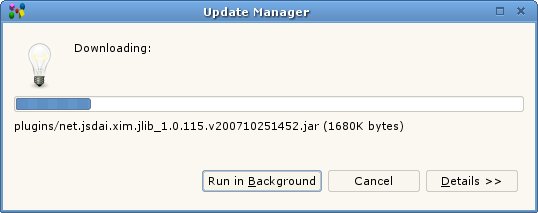
- When the components are downloaded, one final confirmation is required. You can review the components and confirm their installation by clicking Install for each of them or click Install All to avoid further confirmations.
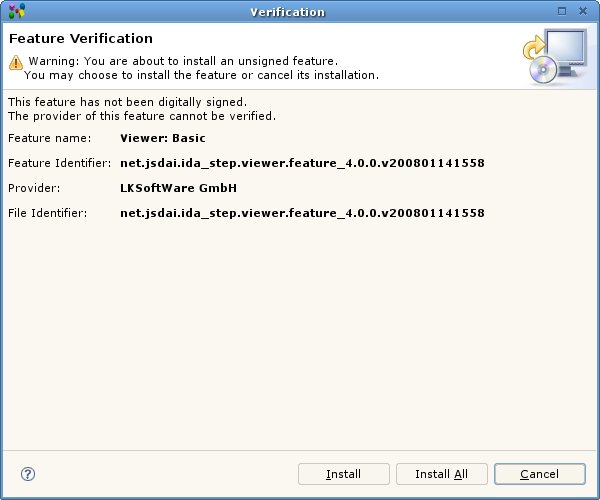
- The downloaded components are installed to IDA-STEP v4 (this action may take several minutes).
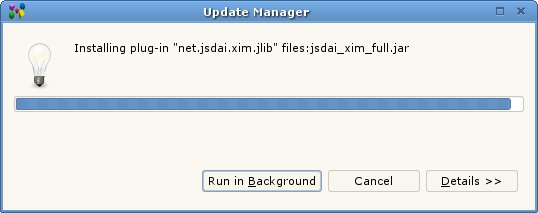
- After all components are installed, restart IDA-STEP v4 for the changes to take effect by clicking Yes in the restart dialog.
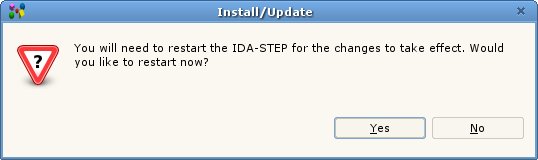
Step 3: Start working with IDA-STEP v4
- After restart, IDA-STEP v4 is opened with the default 3D View perspective open for viewing data file containing 3D models.
- Continue working with the selected 3D View perspective or change the perspective to other available perspectives by clicking Open Perspective button on the top right part of the window. View more information about IDA-STEP Viewer Basic here.